스크립트 파일의 사용과 객체 속성제어
1.스크립트 파일의 생성

유니티의 스크립트 파일은 [Assets] -> [Scripts] 폴더에서 오른쪽 마우스 메뉴 -> Create -> C# Script 메뉴를 통해 생성할 수 있습니다.
이 생성된 스크립트 파일을 게임화면내의 객체에 드래그하여 적용되도록 할 수 있습니다.
2.기본 스크립트 파일
생성된 스크립트의 기본 소스는 아래와 같습니다.
using System.Collections;
using System.Collections.Generic;
using UnityEngine;
public class MainController : MonoBehaviour {
// Start is called before the first frame update
void Start() {
}
// Update is called once per frame
void Update() {
}
}
기본적으로 Start 메소드와 Update 메소드가 있습니다.
다양한 라이프사이클별 메소드가 있으며 아래 유니티 홈페이지에서 확인이 가능합니다.
https://docs.unity3d.com/kr/current/Manual/ExecutionOrder.html
변수 선언 및 확인
using System.Collections;
using System.Collections.Generic;
using UnityEngine;
public class MainController : MonoBehaviour {
public int timer = 0;
// Start is called before the first frame update
void Start() {
Debug.Log("초기화가 이루어졌습니다.");
}
// Update is called once per frame
void Update() {
timer = timer + 1;
Debug.Log(timer + "번째 업데이트");
}
}
숫자형의 timer라는 변수를 생성하여 0으로 초기화 하였습니다.
Start 메소드를 통해 게임이 시작되면 초기화 안내문구가 로그에 남고,
Update 메소드를 통해 매 프레임마다 업데이트가 몇번째인지 로그가 남게됩니다.
위 로그는 유니티 화면내의 Console 탭에서 확인할 수 있습니다.
객체의 속성 제어
using System.Collections;
using System.Collections.Generic;
using UnityEngine;
public class MainController : MonoBehaviour {
public int timer = 0;
public GameObject capsule; //게임오브젝트를 선언
public float speed = 3.0f; //움직일 스피드값 선언
// Start is called before the first frame update
void Start() {
Debug.Log("초기화가 이루어졌습니다.");
//capsule이라는 변수에 capsule 이라는 이름을 가진 게임객체 할당
capsule = GameObject.Find("Capsule");
}
// Update is called once per frame
void Update() {
timer = timer + 1;
Debug.Log(timer + "번째 업데이트");
capsule.GetComponent<Transform>().Translate(Vector3.forward * speed * Time.deltaTime);
//capsule 게임객체를 앞으로 이동
}
}
유니티의 여러 메소드나 사용되었으나, 현재는 외우기보다는 작성방법 정도만 익히는것이 좋습니다.
Time.deltaTime은 어떤 컴퓨터에서든지 시간을 맞춰주기 위해 사용합니다.
작성후 게임을 실행해보면 객체가 앞으로 이동하는것을 확인할 수 있습니다.
this의 활용
위 소스처럼 Find 메소드를 통해 객체를 찾을수도 있지만 this를 활용할 수도 있습니다.
this는 스크립트가 주입된 객체를 참조합니다.
using System.Collections;
using System.Collections.Generic;
using UnityEngine;
public class MainController : MonoBehaviour {
public int timer = 0;
public GameObject capsule;
public float speed = 3.0f;
// Start is called before the first frame update
void Start() {
Debug.Log("초기화가 이루어졌습니다.");
}
// Update is called once per frame
void Update() {
timer = timer + 1;
Debug.Log(timer + "번째 업데이트");
// this의 활용
this.transform.Translate(Vector3.forward * speed * Time.deltaTime);
}
}